2021-04-28 02:13:23 +02:00
|
|
|
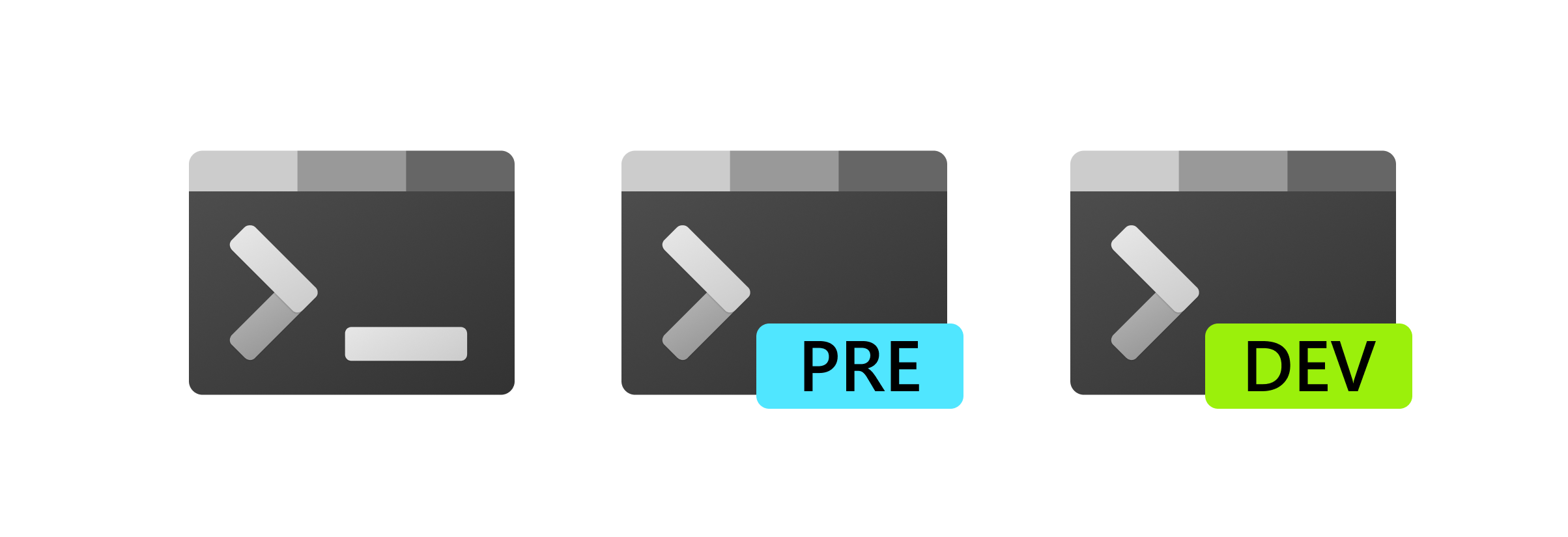
|
|
|
|
|
|
2019-10-15 06:46:34 +02:00
|
|
|
# Welcome to the Windows Terminal, Console and Command-Line repo
|
2019-09-26 07:00:06 +02:00
|
|
|
|
2019-10-15 06:46:34 +02:00
|
|
|
This repository contains the source code for:
|
2019-09-26 07:00:06 +02:00
|
|
|
|
2020-05-19 18:19:04 +02:00
|
|
|
* [Windows Terminal](https://aka.ms/terminal)
|
|
|
|
|
* [Windows Terminal Preview](https://aka.ms/terminal-preview)
|
2019-09-26 07:00:06 +02:00
|
|
|
* The Windows console host (`conhost.exe`)
|
|
|
|
|
* Components shared between the two projects
|
2020-10-22 02:29:36 +02:00
|
|
|
* [ColorTool](https://github.com/microsoft/terminal/tree/main/src/tools/ColorTool)
|
|
|
|
|
* [Sample projects](https://github.com/microsoft/terminal/tree/main/samples)
|
2020-10-15 20:49:11 +02:00
|
|
|
that show how to consume the Windows Console APIs
|
2019-10-11 21:45:05 +02:00
|
|
|
|
2019-10-15 06:46:34 +02:00
|
|
|
Related repositories include:
|
2019-09-26 07:00:06 +02:00
|
|
|
|
2020-10-15 20:49:11 +02:00
|
|
|
* [Windows Terminal Documentation](https://docs.microsoft.com/windows/terminal)
|
|
|
|
|
([Repo: Contribute to the docs](https://github.com/MicrosoftDocs/terminal))
|
2019-09-26 07:00:06 +02:00
|
|
|
* [Console API Documentation](https://github.com/MicrosoftDocs/Console-Docs)
|
2019-10-15 06:46:34 +02:00
|
|
|
* [Cascadia Code Font](https://github.com/Microsoft/Cascadia-Code)
|
2019-05-14 21:44:46 +02:00
|
|
|
|
2019-10-24 19:41:21 +02:00
|
|
|
## Installing and running Windows Terminal
|
2019-07-24 18:31:56 +02:00
|
|
|
|
2020-10-15 02:45:38 +02:00
|
|
|
> 🔴 Note: Windows Terminal requires Windows 10 1903 (build 18362) or later
|
2019-07-24 18:31:56 +02:00
|
|
|
|
2020-02-14 23:58:11 +01:00
|
|
|
### Microsoft Store [Recommended]
|
|
|
|
|
|
2020-10-15 20:49:11 +02:00
|
|
|
Install the [Windows Terminal from the Microsoft Store][store-install-link].
|
|
|
|
|
This allows you to always be on the latest version when we release new builds
|
|
|
|
|
with automatic upgrades.
|
2020-02-14 23:58:11 +01:00
|
|
|
|
|
|
|
|
This is our preferred method.
|
|
|
|
|
|
|
|
|
|
### Other install methods
|
|
|
|
|
|
|
|
|
|
#### Via GitHub
|
2019-10-11 21:45:05 +02:00
|
|
|
|
2021-03-15 18:29:20 +01:00
|
|
|
For users who are unable to install Windows Terminal from the Microsoft Store,
|
|
|
|
|
released builds can be manually downloaded from this repository's [Releases
|
2020-10-15 20:49:11 +02:00
|
|
|
page](https://github.com/microsoft/terminal/releases).
|
2019-09-26 07:00:06 +02:00
|
|
|
|
2021-03-15 18:29:20 +01:00
|
|
|
Download the `Microsoft.WindowsTerminal_<versionNumber>.msixbundle` file from
|
|
|
|
|
the **Assets** section. To install the app, you can simply double-click on the
|
|
|
|
|
`.msixbundle` file, and the app installer should automatically run. If that
|
|
|
|
|
fails for any reason, you can try the following command at a PowerShell prompt:
|
|
|
|
|
|
|
|
|
|
```powershell
|
|
|
|
|
# NOTE: If you are using PowerShell 7+, please run
|
|
|
|
|
# Import-Module Appx -UseWindowsPowerShell
|
|
|
|
|
# before using Add-AppxPackage.
|
|
|
|
|
|
|
|
|
|
Add-AppxPackage Microsoft.WindowsTerminal_<versionNumber>.msixbundle
|
|
|
|
|
```
|
|
|
|
|
|
2020-10-15 02:45:38 +02:00
|
|
|
> 🔴 Note: If you install Terminal manually:
|
2019-10-15 06:46:34 +02:00
|
|
|
>
|
2020-10-15 20:49:11 +02:00
|
|
|
> * Terminal will not auto-update when new builds are released so you will need
|
|
|
|
|
> to regularly install the latest Terminal release to receive all the latest
|
|
|
|
|
> fixes and improvements!
|
2019-09-26 07:00:06 +02:00
|
|
|
|
2020-05-27 18:34:32 +02:00
|
|
|
#### Via Windows Package Manager CLI (aka winget)
|
|
|
|
|
|
2020-10-15 20:49:11 +02:00
|
|
|
[winget](https://github.com/microsoft/winget-cli) users can download and install
|
|
|
|
|
the latest Terminal release by installing the `Microsoft.WindowsTerminal`
|
|
|
|
|
package:
|
2020-05-27 18:34:32 +02:00
|
|
|
|
|
|
|
|
```powershell
|
|
|
|
|
winget install --id=Microsoft.WindowsTerminal -e
|
|
|
|
|
```
|
|
|
|
|
|
2020-02-14 23:58:11 +01:00
|
|
|
#### Via Chocolatey (unofficial)
|
2019-07-25 19:50:57 +02:00
|
|
|
|
2020-10-15 20:49:11 +02:00
|
|
|
[Chocolatey](https://chocolatey.org) users can download and install the latest
|
|
|
|
|
Terminal release by installing the `microsoft-windows-terminal` package:
|
2019-07-25 19:50:57 +02:00
|
|
|
|
|
|
|
|
```powershell
|
|
|
|
|
choco install microsoft-windows-terminal
|
|
|
|
|
```
|
|
|
|
|
|
2019-09-26 07:00:06 +02:00
|
|
|
To upgrade Windows Terminal using Chocolatey, run the following:
|
|
|
|
|
|
2019-07-25 19:50:57 +02:00
|
|
|
```powershell
|
|
|
|
|
choco upgrade microsoft-windows-terminal
|
|
|
|
|
```
|
|
|
|
|
|
2020-10-15 20:49:11 +02:00
|
|
|
If you have any issues when installing/upgrading the package please go to the
|
|
|
|
|
[Windows Terminal package
|
|
|
|
|
page](https://chocolatey.org/packages/microsoft-windows-terminal) and follow the
|
|
|
|
|
[Chocolatey triage process](https://chocolatey.org/docs/package-triage-process)
|
2019-07-25 19:50:57 +02:00
|
|
|
|
2020-08-18 20:08:22 +02:00
|
|
|
#### Via Scoop (unofficial)
|
|
|
|
|
|
2020-10-15 20:49:11 +02:00
|
|
|
[Scoop](https://scoop.sh) users can download and install the latest Terminal
|
|
|
|
|
release by installing the `windows-terminal` package:
|
2020-08-18 20:08:22 +02:00
|
|
|
|
|
|
|
|
```powershell
|
2020-10-19 22:08:37 +02:00
|
|
|
scoop bucket add extras
|
2020-08-18 20:08:22 +02:00
|
|
|
scoop install windows-terminal
|
|
|
|
|
```
|
|
|
|
|
|
|
|
|
|
To update Windows Terminal using Scoop, run the following:
|
|
|
|
|
|
|
|
|
|
```powershell
|
|
|
|
|
scoop update windows-terminal
|
|
|
|
|
```
|
|
|
|
|
|
2020-10-15 20:49:11 +02:00
|
|
|
If you have any issues when installing/updating the package, please search for
|
|
|
|
|
or report the same on the [issues
|
|
|
|
|
page](https://github.com/lukesampson/scoop-extras/issues) of Scoop Extras bucket
|
|
|
|
|
repository.
|
2020-08-18 20:08:22 +02:00
|
|
|
|
2019-09-26 07:00:06 +02:00
|
|
|
---
|
|
|
|
|
|
2020-06-09 22:27:00 +02:00
|
|
|
## Windows Terminal 2.0 Roadmap
|
|
|
|
|
|
2020-10-15 20:49:11 +02:00
|
|
|
The plan for delivering Windows Terminal 2.0 [is described
|
|
|
|
|
here](/doc/terminal-v2-roadmap.md) and will be updated as the project proceeds.
|
2020-06-09 22:27:00 +02:00
|
|
|
|
2019-09-26 07:00:06 +02:00
|
|
|
## Project Build Status
|
2019-05-14 21:44:46 +02:00
|
|
|
|
|
|
|
|
Project|Build Status
|
|
|
|
|
---|---
|
2020-10-22 02:29:36 +02:00
|
|
|
Terminal|[](https://dev.azure.com/ms/terminal/_build?definitionId=136)
|
2020-10-15 20:49:11 +02:00
|
|
|
ColorTool|
|
2019-05-14 21:44:46 +02:00
|
|
|
|
2019-09-26 07:00:06 +02:00
|
|
|
---
|
|
|
|
|
|
|
|
|
|
## Terminal & Console Overview
|
2019-05-14 21:44:46 +02:00
|
|
|
|
2020-10-15 20:49:11 +02:00
|
|
|
Please take a few minutes to review the overview below before diving into the
|
|
|
|
|
code:
|
2019-05-14 21:44:46 +02:00
|
|
|
|
2019-09-26 07:00:06 +02:00
|
|
|
### Windows Terminal
|
2019-05-14 21:44:46 +02:00
|
|
|
|
2020-10-15 20:49:11 +02:00
|
|
|
Windows Terminal is a new, modern, feature-rich, productive terminal application
|
|
|
|
|
for command-line users. It includes many of the features most frequently
|
|
|
|
|
requested by the Windows command-line community including support for tabs, rich
|
|
|
|
|
text, globalization, configurability, theming & styling, and more.
|
2019-05-14 21:44:46 +02:00
|
|
|
|
2020-10-15 20:49:11 +02:00
|
|
|
The Terminal will also need to meet our goals and measures to ensure it remains
|
|
|
|
|
fast and efficient, and doesn't consume vast amounts of memory or power.
|
2019-05-14 21:44:46 +02:00
|
|
|
|
2019-10-11 21:45:05 +02:00
|
|
|
### The Windows Console Host
|
2019-05-14 21:44:46 +02:00
|
|
|
|
2020-10-15 20:49:11 +02:00
|
|
|
The Windows Console host, `conhost.exe`, is Windows' original command-line user
|
|
|
|
|
experience. It also hosts Windows' command-line infrastructure and the Windows
|
|
|
|
|
Console API server, input engine, rendering engine, user preferences, etc. The
|
|
|
|
|
console host code in this repository is the actual source from which the
|
|
|
|
|
`conhost.exe` in Windows itself is built.
|
|
|
|
|
|
|
|
|
|
Since taking ownership of the Windows command-line in 2014, the team added
|
|
|
|
|
several new features to the Console, including background transparency,
|
|
|
|
|
line-based selection, support for [ANSI / Virtual Terminal
|
|
|
|
|
sequences](https://en.wikipedia.org/wiki/ANSI_escape_code), [24-bit
|
|
|
|
|
color](https://devblogs.microsoft.com/commandline/24-bit-color-in-the-windows-console/),
|
|
|
|
|
a [Pseudoconsole
|
|
|
|
|
("ConPTY")](https://devblogs.microsoft.com/commandline/windows-command-line-introducing-the-windows-pseudo-console-conpty/),
|
|
|
|
|
and more.
|
|
|
|
|
|
|
|
|
|
However, because Windows Console's primary goal is to maintain backward
|
|
|
|
|
compatibility, we have been unable to add many of the features the community
|
|
|
|
|
(and the team) have been wanting for the last several years including tabs,
|
|
|
|
|
unicode text, and emoji.
|
2019-05-14 21:44:46 +02:00
|
|
|
|
|
|
|
|
These limitations led us to create the new Windows Terminal.
|
|
|
|
|
|
2020-10-15 20:49:11 +02:00
|
|
|
> You can read more about the evolution of the command-line in general, and the
|
|
|
|
|
> Windows command-line specifically in [this accompanying series of blog
|
|
|
|
|
> posts](https://devblogs.microsoft.com/commandline/windows-command-line-backgrounder/)
|
|
|
|
|
> on the Command-Line team's blog.
|
2019-10-15 06:46:34 +02:00
|
|
|
|
2019-09-26 07:00:06 +02:00
|
|
|
### Shared Components
|
2019-05-14 21:44:46 +02:00
|
|
|
|
2020-10-15 20:49:11 +02:00
|
|
|
While overhauling Windows Console, we modernized its codebase considerably,
|
|
|
|
|
cleanly separating logical entities into modules and classes, introduced some
|
|
|
|
|
key extensibility points, replaced several old, home-grown collections and
|
|
|
|
|
containers with safer, more efficient [STL
|
|
|
|
|
containers](https://docs.microsoft.com/en-us/cpp/standard-library/stl-containers?view=vs-2019),
|
|
|
|
|
and made the code simpler and safer by using Microsoft's [Windows Implementation
|
|
|
|
|
Libraries - WIL](https://github.com/Microsoft/wil).
|
2019-05-14 21:44:46 +02:00
|
|
|
|
2020-10-15 20:49:11 +02:00
|
|
|
This overhaul resulted in several of Console's key components being available
|
|
|
|
|
for re-use in any terminal implementation on Windows. These components include a
|
|
|
|
|
new DirectWrite-based text layout and rendering engine, a text buffer capable of
|
|
|
|
|
storing both UTF-16 and UTF-8, a VT parser/emitter, and more.
|
2019-05-14 21:44:46 +02:00
|
|
|
|
2019-10-15 06:46:34 +02:00
|
|
|
### Creating the new Windows Terminal
|
2019-05-14 21:44:46 +02:00
|
|
|
|
2020-10-15 20:49:11 +02:00
|
|
|
When we started planning the new Windows Terminal application, we explored and
|
|
|
|
|
evaluated several approaches and technology stacks. We ultimately decided that
|
|
|
|
|
our goals would be best met by continuing our investment in our C++ codebase,
|
|
|
|
|
which would allow us to reuse several of the aforementioned modernized
|
|
|
|
|
components in both the existing Console and the new Terminal. Further, we
|
|
|
|
|
realized that this would allow us to build much of the Terminal's core itself as
|
|
|
|
|
a reusable UI control that others can incorporate into their own applications.
|
2019-05-14 21:44:46 +02:00
|
|
|
|
2020-10-15 20:49:11 +02:00
|
|
|
The result of this work is contained within this repo and delivered as the
|
|
|
|
|
Windows Terminal application you can download from the Microsoft Store, or
|
|
|
|
|
[directly from this repo's
|
|
|
|
|
releases](https://github.com/microsoft/terminal/releases).
|
2019-05-14 21:44:46 +02:00
|
|
|
|
2019-09-26 07:00:06 +02:00
|
|
|
---
|
2019-05-14 21:44:46 +02:00
|
|
|
|
2019-10-15 06:46:34 +02:00
|
|
|
## Resources
|
2019-05-14 21:44:46 +02:00
|
|
|
|
2020-10-15 20:49:11 +02:00
|
|
|
For more information about Windows Terminal, you may find some of these
|
|
|
|
|
resources useful and interesting:
|
2019-05-14 21:44:46 +02:00
|
|
|
|
2019-10-15 06:46:34 +02:00
|
|
|
* [Command-Line Blog](https://devblogs.microsoft.com/commandline)
|
2020-10-15 20:49:11 +02:00
|
|
|
* [Command-Line Backgrounder Blog
|
|
|
|
|
Series](https://devblogs.microsoft.com/commandline/windows-command-line-backgrounder/)
|
|
|
|
|
* Windows Terminal Launch: [Terminal "Sizzle
|
|
|
|
|
Video"](https://www.youtube.com/watch?v=8gw0rXPMMPE&list=PLEHMQNlPj-Jzh9DkNpqipDGCZZuOwrQwR&index=2&t=0s)
|
|
|
|
|
* Windows Terminal Launch: [Build 2019
|
|
|
|
|
Session](https://www.youtube.com/watch?v=KMudkRcwjCw)
|
|
|
|
|
* Run As Radio: [Show 645 - Windows Terminal with Richard
|
2021-11-04 23:45:19 +01:00
|
|
|
Turner](https://www.runasradio.com/Shows/Show/645)
|
2020-10-15 20:49:11 +02:00
|
|
|
* Azure Devops Podcast: [Episode 54 - Kayla Cinnamon and Rich Turner on DevOps
|
|
|
|
|
on the Windows
|
|
|
|
|
Terminal](http://azuredevopspodcast.clear-measure.com/kayla-cinnamon-and-rich-turner-on-devops-on-the-windows-terminal-team-episode-54)
|
|
|
|
|
* Microsoft Ignite 2019 Session: [The Modern Windows Command Line: Windows
|
|
|
|
|
Terminal -
|
|
|
|
|
BRK3321](https://myignite.techcommunity.microsoft.com/sessions/81329?source=sessions)
|
2019-05-14 21:44:46 +02:00
|
|
|
|
2019-10-15 06:46:34 +02:00
|
|
|
---
|
2019-05-14 21:44:46 +02:00
|
|
|
|
2019-10-15 06:46:34 +02:00
|
|
|
## FAQ
|
2019-05-14 21:44:46 +02:00
|
|
|
|
2019-10-15 06:46:34 +02:00
|
|
|
### I built and ran the new Terminal, but it looks just like the old console
|
|
|
|
|
|
|
|
|
|
Cause: You're launching the incorrect solution in Visual Studio.
|
2019-05-14 21:44:46 +02:00
|
|
|
|
2020-10-15 20:49:11 +02:00
|
|
|
Solution: Make sure you're building & deploying the `CascadiaPackage` project in
|
|
|
|
|
Visual Studio.
|
2019-05-14 21:44:46 +02:00
|
|
|
|
2020-10-15 20:49:11 +02:00
|
|
|
> ⚠ Note: `OpenConsole.exe` is just a locally-built `conhost.exe`, the classic
|
|
|
|
|
> Windows Console that hosts Windows' command-line infrastructure. OpenConsole
|
|
|
|
|
> is used by Windows Terminal to connect to and communicate with command-line
|
|
|
|
|
> applications (via
|
|
|
|
|
> [ConPty](https://devblogs.microsoft.com/commandline/windows-command-line-introducing-the-windows-pseudo-console-conpty/)).
|
2019-05-14 21:44:46 +02:00
|
|
|
|
2019-10-15 06:46:34 +02:00
|
|
|
---
|
2019-05-14 21:44:46 +02:00
|
|
|
|
2019-05-15 23:09:58 +02:00
|
|
|
## Documentation
|
|
|
|
|
|
2021-04-21 17:53:44 +02:00
|
|
|
All project documentation is located at [aka.ms/terminal-docs](https://aka.ms/terminal-docs). If you would like
|
2020-10-15 20:49:11 +02:00
|
|
|
to contribute to the documentation, please submit a pull request on the [Windows
|
|
|
|
|
Terminal Documentation repo](https://github.com/MicrosoftDocs/terminal).
|
2019-05-15 23:09:58 +02:00
|
|
|
|
2019-10-15 06:46:34 +02:00
|
|
|
---
|
2019-05-14 21:44:46 +02:00
|
|
|
|
2019-10-15 06:46:34 +02:00
|
|
|
## Contributing
|
2019-05-14 21:44:46 +02:00
|
|
|
|
2020-10-15 20:49:11 +02:00
|
|
|
We are excited to work alongside you, our amazing community, to build and
|
|
|
|
|
enhance Windows Terminal\!
|
2019-05-14 21:44:46 +02:00
|
|
|
|
2020-10-15 20:49:11 +02:00
|
|
|
***BEFORE you start work on a feature/fix***, please read & follow our
|
|
|
|
|
[Contributor's
|
2020-10-22 02:29:36 +02:00
|
|
|
Guide](https://github.com/microsoft/terminal/blob/main/CONTRIBUTING.md) to
|
2020-10-15 20:49:11 +02:00
|
|
|
help avoid any wasted or duplicate effort.
|
2019-05-14 21:44:46 +02:00
|
|
|
|
2019-10-15 06:46:34 +02:00
|
|
|
## Communicating with the Team
|
2019-05-14 21:44:46 +02:00
|
|
|
|
2019-10-15 06:46:34 +02:00
|
|
|
The easiest way to communicate with the team is via GitHub issues.
|
2019-10-11 21:45:05 +02:00
|
|
|
|
2020-10-15 20:49:11 +02:00
|
|
|
Please file new issues, feature requests and suggestions, but **DO search for
|
|
|
|
|
similar open/closed pre-existing issues before creating a new issue.**
|
2019-05-14 21:44:46 +02:00
|
|
|
|
2020-10-15 20:49:11 +02:00
|
|
|
If you would like to ask a question that you feel doesn't warrant an issue
|
|
|
|
|
(yet), please reach out to us via Twitter:
|
2019-05-14 21:44:46 +02:00
|
|
|
|
2020-10-15 20:49:11 +02:00
|
|
|
* Kayla Cinnamon, Program Manager:
|
|
|
|
|
[@cinnamon\_msft](https://twitter.com/cinnamon_msft)
|
2019-10-15 06:46:34 +02:00
|
|
|
* Dustin Howett, Engineering Lead: [@dhowett](https://twitter.com/DHowett)
|
2020-10-15 20:49:11 +02:00
|
|
|
* Michael Niksa, Senior Developer:
|
|
|
|
|
[@michaelniksa](https://twitter.com/MichaelNiksa)
|
2019-10-15 06:46:34 +02:00
|
|
|
* Mike Griese, Developer: [@zadjii](https://twitter.com/zadjii)
|
|
|
|
|
* Carlos Zamora, Developer: [@cazamor_msft](https://twitter.com/cazamor_msft)
|
2019-12-12 00:50:24 +01:00
|
|
|
* Leon Liang, Developer: [@leonmsft](https://twitter.com/leonmsft)
|
2020-08-13 00:05:04 +02:00
|
|
|
* Pankaj Bhojwani, Developer
|
2021-04-22 05:43:19 +02:00
|
|
|
* Leonard Hecker, Developer: [@LeonardHecker](https://twitter.com/LeonardHecker)
|
2019-09-26 07:00:06 +02:00
|
|
|
|
|
|
|
|
## Developer Guidance
|
2019-05-14 21:44:46 +02:00
|
|
|
|
2019-10-15 06:46:34 +02:00
|
|
|
## Prerequisites
|
2019-06-18 01:39:55 +02:00
|
|
|
|
2020-10-15 20:49:11 +02:00
|
|
|
* You must be running Windows 1903 (build >= 10.0.18362.0) or later to run
|
|
|
|
|
Windows Terminal
|
|
|
|
|
* You must [enable Developer Mode in the Windows Settings
|
|
|
|
|
app](https://docs.microsoft.com/en-us/windows/uwp/get-started/enable-your-device-for-development)
|
|
|
|
|
to locally install and run Windows Terminal
|

Reduce usage of Json::Value throughout Terminal.Settings.Model (#11184)
This commit reduces the code surface that interacts with raw JSON data,
reducing code complexity and improving maintainability.
Files that needed to be changed drastically were additionally
cleaned up to remove any code cruft that has accrued over time.
In order to facility this the following changes were made:
* Move JSON handling from `CascadiaSettings` into `SettingsLoader`
This allows us to use STL containers for data model instances.
For instance profiles are now added to a hashmap for O(1) lookup.
* JSON parsing within `SettingsLoader` doesn't differentiate between user,
inbox and fragment JSON data, reducing code complexity and size.
It also centralizes common concerns, like profile deduplication and
ensuring that all profiles are assigned a GUID.
* Direct JSON modification, like the insertion of dynamic profiles into
settings.json were removed. This vastly reduces code complexity,
but unfortunately removes support for comments in JSON on first start.
* `ColorScheme`s cannot be layered. As such its `LayerJson` API was replaced
with `FromJson`, allowing us to remove JSON-based color scheme validation.
* `Profile`s used to test their wish to layer using `ShouldBeLayered`, which
was replaced with a GUID-based hashmap lookup on previously parsed profiles.
Further changes were made as improvements upon the previous changes:
* Compact the JSON files embedded binary, saving 28kB
* Prevent double-initialization of the color table in `ColorScheme`
* Making `til::color` getters `constexpr`, allow better optimizations
The result is a reduction of:
* 48kB binary size for the Settings.Model.dll
* 5-10% startup duration
* 26% code for the `CascadiaSettings` class
* 1% overall code in this project
Furthermore this results in the following breaking changes:
* The long deprecated "globals" settings object will not be detected and no
warning will be created during load.
* The initial creation of a new settings.json will not produce helpful comments.
Both cases are caused by the removal of manual JSON handling and the
move to representing the settings file with model objects instead
## PR Checklist
* [x] Closes #5276
* [x] Closes #7421
* [x] I work here
* [x] Tests added/passed
## Validation Steps Performed
* Out-of-box-experience is identical to before ✔️
(Except for the settings.json file lacking comments.)
* Existing user settings load correctly ✔️
* New WSL instances are added to user settings ✔️
* New fragments are added to user settings ✔️
* All profiles are assigned GUIDs ✔️
2021-09-22 18:27:31 +02:00
|
|
|
* You must have [PowerShell 7 or later](https://github.com/PowerShell/PowerShell/releases/latest) installed
|
2020-10-15 20:49:11 +02:00
|
|
|
* You must have the [Windows 10 1903
|
|
|
|
|
SDK](https://developer.microsoft.com/en-us/windows/downloads/windows-10-sdk)
|
|
|
|
|
installed
|
|
|
|
|
* You must have at least [VS
|
|
|
|
|
2019](https://visualstudio.microsoft.com/downloads/) installed
|
|
|
|
|
* You must install the following Workloads via the VS Installer. Note: Opening
|
|
|
|
|
the solution in VS 2019 will [prompt you to install missing components
|
|
|
|
|
automatically](https://devblogs.microsoft.com/setup/configure-visual-studio-across-your-organization-with-vsconfig/):
|
2019-10-15 06:46:34 +02:00
|
|
|
* Desktop Development with C++
|
|
|
|
|
* Universal Windows Platform Development
|
|
|
|
|
* **The following Individual Components**
|
|
|
|
|
* C++ (v142) Universal Windows Platform Tools
|
2019-06-18 01:39:55 +02:00
|
|
|
|
2019-05-14 21:44:46 +02:00
|
|
|
## Building the Code
|
|
|
|
|
|
2020-10-15 20:49:11 +02:00
|
|
|
This repository uses [git
|
|
|
|
|
submodules](https://git-scm.com/book/en/v2/Git-Tools-Submodules) for some of its
|
|
|
|
|
dependencies. To make sure submodules are restored or updated, be sure to run
|
|
|
|
|
the following prior to building:
|
2019-05-14 21:44:46 +02:00
|
|
|
|
|
|
|
|
```shell
|
|
|
|
|
git submodule update --init --recursive
|
|
|
|
|
```
|
|
|
|
|
|
2020-10-15 20:49:11 +02:00
|
|
|
OpenConsole.sln may be built from within Visual Studio or from the command-line
|
|
|
|
|
using a set of convenience scripts & tools in the **/tools** directory:
|
2019-05-21 23:44:22 +02:00
|
|
|
|
2019-10-15 06:46:34 +02:00
|
|
|
### Building in PowerShell
|
2019-05-21 23:44:22 +02:00
|
|
|
|
|
|
|
|
```powershell
|
|
|
|
|
Import-Module .\tools\OpenConsole.psm1
|
|
|
|
|
Set-MsBuildDevEnvironment
|
|
|
|
|
Invoke-OpenConsoleBuild
|
|
|
|
|
```
|
|
|
|
|
|
2019-10-15 06:46:34 +02:00
|
|
|
### Building in Cmd
|
2019-05-14 21:44:46 +02:00
|
|
|
|
|
|
|
|
```shell
|
|
|
|
|
.\tools\razzle.cmd
|
|
|
|
|
bcz
|
|
|
|
|
```
|
|
|
|
|
|
2019-12-30 18:41:08 +01:00
|
|
|
## Running & Debugging
|
2019-10-15 06:46:34 +02:00
|
|
|
|
2020-10-15 20:49:11 +02:00
|
|
|
To debug the Windows Terminal in VS, right click on `CascadiaPackage` (in the
|
|
|
|
|
Solution Explorer) and go to properties. In the Debug menu, change "Application
|
|
|
|
|
process" and "Background task process" to "Native Only".
|
2019-10-15 06:46:34 +02:00
|
|
|
|
2020-10-15 20:49:11 +02:00
|
|
|
You should then be able to build & debug the Terminal project by hitting
|
|
|
|
|
<kbd>F5</kbd>.
|
2019-05-14 21:44:46 +02:00
|
|
|
|
2020-10-15 20:49:11 +02:00
|
|
|
> 👉 You will _not_ be able to launch the Terminal directly by running the
|
|
|
|
|
> WindowsTerminal.exe. For more details on why, see
|
|
|
|
|
> [#926](https://github.com/microsoft/terminal/issues/926),
|
|
|
|
|
> [#4043](https://github.com/microsoft/terminal/issues/4043)
|
2019-09-26 07:00:06 +02:00
|
|
|
|
|
|
|
|
### Coding Guidance
|
2019-05-14 21:44:46 +02:00
|
|
|
|
2019-10-15 06:46:34 +02:00
|
|
|
Please review these brief docs below about our coding practices.
|
2019-05-14 21:44:46 +02:00
|
|
|
|
2020-10-15 20:49:11 +02:00
|
|
|
> 👉 If you find something missing from these docs, feel free to contribute to
|
|
|
|
|
> any of our documentation files anywhere in the repository (or write some new
|
|
|
|
|
> ones!)
|
2019-05-14 21:44:46 +02:00
|
|
|
|
2020-10-15 20:49:11 +02:00
|
|
|
This is a work in progress as we learn what we'll need to provide people in
|
|
|
|
|
order to be effective contributors to our project.
|
2019-05-14 21:44:46 +02:00
|
|
|
|
2020-10-22 02:29:36 +02:00
|
|
|
* [Coding Style](https://github.com/microsoft/terminal/blob/main/doc/STYLE.md)
|
|
|
|
|
* [Code Organization](https://github.com/microsoft/terminal/blob/main/doc/ORGANIZATION.md)
|
|
|
|
|
* [Exceptions in our legacy codebase](https://github.com/microsoft/terminal/blob/main/doc/EXCEPTIONS.md)
|
|
|
|
|
* [Helpful smart pointers and macros for interfacing with Windows in WIL](https://github.com/microsoft/terminal/blob/main/doc/WIL.md)
|
2019-05-14 21:44:46 +02:00
|
|
|
|
2019-09-26 07:00:06 +02:00
|
|
|
---
|
|
|
|
|
|
2020-10-15 20:49:11 +02:00
|
|
|
## Code of Conduct
|
2019-05-14 21:44:46 +02:00
|
|
|
|
2020-10-15 20:49:11 +02:00
|
|
|
This project has adopted the [Microsoft Open Source Code of
|
|
|
|
|
Conduct][conduct-code]. For more information see the [Code of Conduct
|
|
|
|
|
FAQ][conduct-FAQ] or contact [opencode@microsoft.com][conduct-email] with any
|
|
|
|
|
additional questions or comments.
|
2019-05-14 21:44:46 +02:00
|
|
|
|
|
|
|
|
[conduct-code]: https://opensource.microsoft.com/codeofconduct/
|
|
|
|
|
[conduct-FAQ]: https://opensource.microsoft.com/codeofconduct/faq/
|
2019-05-15 00:04:01 +02:00
|
|
|
[conduct-email]: mailto:opencode@microsoft.com
|
2020-05-19 18:19:04 +02:00
|
|
|
[store-install-link]: https://aka.ms/terminal
|