21 KiB
Eaglercraft
Secure mode is now available: stable-download-SECURE.zip
Secure Client: https://g.eags.us/eaglercraft/secure.html
Regular Client: https://g.eags.us/eaglercraft/
Secure mode Offline Download: Offline_Download_Version_SECURE.html
Regular Offline Download: Offline_Download_Version.html
Note: we will be transitioning away from Eaglercraft being standalone 'free browser minecraft' to Eaglercraft being a bukkit/bungee plugin for servers to allow 'online access' to players who register with a command as their real online-mode Minecraft account on the server. Server owners can still elect to set online-mode=false in their server.properties to allow free login but now that's their legal screw up instead of mine
Official Demo URL: https://g.eags.us/eaglercraft/
Download Locally: stable-download/Offline_Download_Version.html
(right click the link and press 'Save link as...' to download the file)
A new server list site is under construction
For any questions you can join the discord server and hit me up there https://discord.gg/KMQW9Uvjyq
What is Eaglercraft?
Eaglercraft is real Minecraft 1.5.2 that you can play in any regular web browser. That includes school chromebooks, it works on all chromebooks. You can join real Minecraft 1.5.2 servers with it through a custom proxy based on Bungeecord.
Ayonull runs a FAQ site: https://eagler.nully.tech/
How to make a server
If replit is acceptable, you can use this:
https://replit.com/@ayunami2000/eaglercraft-server
Manual setup instructions:
- Check if Java is installed. You can download it from https://www.java.com/en/download/
- Download the stable-download/stable-download-new.zip file from this repository
- Extract the ZIP file you downloaded to a new folder
- Open the new folder, go into the
java/bungee_commandfolder - In Windows, double-click
run.bat. It should open a new terminal window
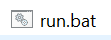
Some computers may just say 'run' instead of 'run.bat', both are correct - On macOS or Linux, google how to open the terminal and use the
cdcommand to navigate tojava/bungee_command
Then, in that folder, runchmod +x run_unix.shand then run./run_unix.sh. It should start the same server - Go to the other
java/bukkit_commandfolder that was also extracted from the ZIP - Again, on Windows, double-click
run.batin the folder. It should open a second terminal window.
Keep both the first and second terminal window you opened, just minimize them don't close - Again, on macOS or Linux, repeat step 7 except in the
java/bukkit_commandfolder - Your server is now ready. Download and open stable-download/Offline_Download_Version.html
- Go to 'Multiplayer' from the main menu. Select 'Direct Connect', type
127.0.0.1:25565and press 'Join Server' - It should allow you to connect, if not, check the two terminal windows for errors
- If you are okay with regularly checking for updates to Offline_Download_Version.html, you are now finished
- If you are playing with friends and want a shared website that can be updated, see the
stable-download/webfolder - To install, create a website and upload the contents of
stable-download/webto the URL you want to have Eaglercraft on - The 'web' folder will not work if you open it in your browser locally! If you see 'file:///' in the URL you are doing it wrong. You need to upload the folder to an HTTP or HTTPS server and access it over the internet via http:// or https://. The game will not load otherwise, this is not a bug
- To modify the default list of servers, download servers_template.dat and open it in NBTExplorer. Make your changes and then save
- If you can't install NBTExplorer, try WebNBT
- Upload your modified
servers_template.datto base64encode.org and press 'Encode'. - Download and open the encoded file, copy and paste the text in the file back between the quotes in
index.htmlat line 21 (or 22) in place of the old text that also begins withCgAACQAHc2Vydmbetween the quotes - To create a link to your site that automatically joins the server, add a
?server=variable to the URL, like (for example): https://g.eags.us/eaglercraft/?server=127.0.0.1:25565 will automatically joinws://127.0.0.1:25565/as soon as the player finishes setting their username and skin - To change your server's MOTD and icon, edit the
motd1:tag of the listener config injava/bungee_command/config.yml, and replaceserver-icon.pngin the folder where the config file is. Use&to add color/formatting codes. The server list will downscale your icon to 64x64 pixels - You can give your MOTD multiple lines, add a
motd2:to define a second line - For an animated MOTD and icon, install EaglerMOTD: https://github.com/LAX1DUDE/eaglercraft-motd/
- To add some bukkit plugins, download the plugin's JAR file for CraftBukkit 1.5.2 and place it in
java/bukkit_command/plugins - To add some bungee plugins, download the plugin's JAR file and place it in
java/bungee_command/plugins - See https://github.com/LAX1DUDE/eaglercraft-plugins/ to download some supported plugins
- To add
/loginand/register, install AuthMe and carefully read it's documentation to set it up correctly - To ban a username on Eaglercraftbungee, use:
eag-ban <username> - To ban an IP on Eaglercraftbungee, use:
eag-ban-ip <ip>, oreag-ban-ip <name>to ban the IP of a player automatically - To ban a range of IP addresses, use slash notation to define a subnet. Example:
eag-ban-ip 192.168.0.0/8 - To ban users by wildcard (*) use:
eag-ban-wildcard <text>*oreag-ban-wildcard *<text>oreag-ban-wildcard *<text>* - You can edit bans.txt in your EaglercraftBungee folder, the server automatically reloads the file when it is saved
- To ban users by regular expression, use:
eag-ban-regex <regex>with a regular expression to match the username in lowercase - If you use /op on your server, keep in mind that if you "/op LAX1DUDE", a player joining as 'laX1DUDE' or 'LaX1dUdE' or 'lax1dude' will all have /op too. To solve this problem, force all operators to only be able to join with all lowercase ('lax1dude') letters in their usernames by moving 'BitchFilterPlugin.jar" into "java/bukkit_command/plugins" and then register every op username lowercase
- To connect to your server through a
ws://orwss://URL instead ofip:port, set up nginx as a reverse proxy to theip:portof you EaglercraftBungee server you want the URL to connect to. Use a location URL template with theproxy_passdirective. - Eaglercraft uses port 80 for IP connections by default, typing
127.0.0.1is the same as typingws://127.0.0.1:80/ - To forward a client's remote IP address from a request on nginx to EaglercraftBungee for enforcing IP bans, set the
X-Real-IPheader on the request to websocket when it is proxied - To make a custom resource pack for your site, clone this repository and edit the files in lwjgl-rundir/resources.
- When you are done, navigate to epkcompiler/ and double-click
run.bat. Wait for the window to sayPress any key to continue...and close it. Then, go to../javascriptin the repository and copyjavascript/assets.epkto theassets.epkon your website - If you're on mac or linux, navigate to the epkcompiler folder via
cdand runchmod +x run_unix.shand then./run_unix.shto do this, then copy the samejavascript/assets.epkto theassets.epkon your website
Singleplayer?
I successfully created Singleplayer for this version of eaglercraft and it works 100%, but after many rounds of very thorough testing, I found that TeaVM is unable to optimize certain aspects of terrain generation and world ticking as well as it can optimize the rendering for a multiplayer-only build. On an i9-11900K a render distance of 'Tiny' struggles to pass 12 TPS while standing still, and drops below 1 TPS as soon as a couple new chunks have to be generated and trigger lighting updates. The playerbase of this game will bother me every f**king day if what I release as singleplayer is not perfect and therefore singleplayer will remain private indefinetly and I will not answer any further questions about it or share the source code unless you are just looking to repurpose some of the base OS emulation code.
Minecraft Beta singleplayer will be ported sometime soon
How does it work?
Eaglercraft uses the decompiled source code of the official build of Minecraft 1.5.2 direct from Mojang. It is decompiled by MCP and then recompiled to Javascript using TeaVM. Therefore it can join real Minecraft 1.5.2 servers, as it is really running Minecraft 1.5.2 in the browser. However, due to security limitations in modern browsers, it must use javascript Websocket objects for multiplayer instead of direct TCP connections to it's servers. A modified version of Bungeecord is included with Eaglercraft which accepts browser HTTP Websocket connections from Eaglercraft clients and unwraps the streams internally to regular TCP so they can be forwarded to regular Bukkit servers with no plugins. For graphics, a custom GPU compatibility layer allows Mojang's fixed function OpenGL 1.3 based rendering engine to render directly to an HTML5 WebGL 2.0 canvas on the page with minimal changes to the source, preserving the game's graphics to look exactly the same as desktop vanilla Minecraft 1.5.2.
Issues?
I got tired of closing duplicate 'how to maek sever' and 'add single player' issues almost every day so I disabled it because honestly I don't really care anymore, join discord if you've got an issue to report that you are confident can be backed up with source code
EaglercraftBungee
EaglercraftBungee translates WebSockets to a raw Minecraft 1.5.2 TCP connection. It is just regular BungeeCord with more config.yml options, and a built in plugin for syncing people's custom skins between clients so people can see each other's skins
Enable forward_ip and pass a X-Real-IP header from your proxy to use rate limiting and IP bans on a URL
Nginx example: add proxy_set_header X-Real-IP $remote_addr to your proxy configuration
The server has built in DoS protection, reset it via typing 'eag-ratelimit reset' in the bungee console
ratelimit:
ip:
enable: true
period: 90
limit: 60
limit_lockout: 80
lockout_duration: 1200
exceptions: []
-
enableenable rate limiting -
periodandlimitset the number of requests (limit) can be made in (period) number of seconds -
limit_lockoutandlockout_durationset the number of requests (limit_lockout) that can be made in (period) seconds before the IP is blocked forlockout_durationnumber of seconds -
exceptionsa list of IP addresses that should never get rate limited. Local IPs like 127.0.0.1 and 192.168.*.* and such are set as exceptions by default
To develop a plugin, download stable-download/java/bungee_command/bungee_dist.jar and add it to the Build Path of your Java IDE. Develop the plugin just like a regular BungeeCord plugin, see EaglerMOTD for an example.
Test your plugin by exporting it as a jar and putting it in the '/plugins' directory of EaglercraftBungee and then clicking 'run.bat'
New Events:
-
net.md_5.bungee.api.event.WebsocketMOTDEvent: Triggered when a client or website requests the MOTD
-
net.md_5.bungee.api.event.WebsocketQueryEvent: Triggered when a client or website requests a query. This happens when a site opens a text WebSocket to a listener and sends a single string
Accept: <query>packet. Can be used to provide additional custom statistics to server list sites supporting integrated WebSocket queries
Register event handlers using the standard BungeeCord @EventHandler annotation in your Listener class
Installing (detailed)
If you want to use this project but don't want to compile it from scratch, download stable-download/stable-download-new.zip and extract
Within stable-download-new.zip there is a 'java' and a 'web' folder. Upload the contents of the web folder to your web server. The web folder will not work if it is opened locally via file:///, it needs to be opened on an http:// or https:// page. Try this extensions if you are on chrome or if that's not possible then download the alternative single-file html offline version that does work on file URLs. If you use this alternative version, please make sure you and your peers keep your copies up to date by regularly downloading any newer versions of the html file at this link to avoid getting stuck with a version that has a game-breaking glitch or mistake. The eaglercraft bungeecord executable is in the java/bungee_command folder along with the sample configuration file and a run.bat script to launch it. CraftBukkit for minecraft 1.5.2 configured to work with the eaglercraft bungee executable is in java/bukkit_command. The available version of Spigot 1.5.2 has a bug when used with bungee so you are limited to CraftBukkit and CraftBukkit plugins only on your servers
Here are some Bukkit plugins compatible with Eaglercraft: https://github.com/LAX1DUDE/eaglercraft-plugins
To play the game, launch the run.bat script in both the bungee_command and bukkit_command folders. Then navigate to the URL where the contents of the web folder ended up. The game should load without any issues. Go to the Multiplayer screen and select 'Direct Connect'. Type 127.0.0.1:25565. Press connect or whatever and enjoy, the default port configured in the bungeecord config.yml is 25565 instead of 80 to avoid any potential conflict with the local web server or the OS (and linux desktop users can't use port numbers under 1024 without sudo).
The default behavior in Eaglercraft if no :port is provided when connecting to a server is to use port 80, not port 25565. This is so the game's multiplayer connections in a production environment do not default to a port that is currently blocked by any firewalls. Also this enables you to use Cloudflare and nginx to create reverse proxy connections on your site to host multiple servers on the same domain using different ws:// URLs for each socket.
If you want SSL, set up nginx as a reverse proxy from port 443 to the port on the bungeecord server. You can very easily configure SSL on an nginx virtual host when it is in proxy mode, much more easily than you could if I created my own websocket SSL config option in bungee. To connect to a server running an SSL websocket on the multiplayer screen, use this format: wss://[url]/. You can also add the :port option again after the domain or ip address at the beggining of the URL to change the port and connect with SSL. If you set up the Eaglercraft index.html on an https:// URL, Chrome will only allow you to make wss:// connections from the multiplayer screen. It is a security feature in Chrome, if you want to support both ws:// and wss:// you have to host the Eaglercraft index.html on an http:// URL. The best advice I have for security is to use Cloudflare to proxy both the site and the websocket, because you can use http and ws on your servers locally and then you can configure cloudflare to do the SSL for you when the connections are proxied. And it conceils your IP address to the max and you can also set up a content delivery network for the big assets.epk and classes.js files all for free on their little starter package
To change the default servers on the server list, download stable-download/servers_template.dat and open the file with NBTExplorer (the minecraft one). You will see the list of default servers in a 'servers' tag stored as NBT components, and you can edit them and add more as long as you follow the same format the existing servers have. When you're done, save the file and encode the file back to base64 using the upload option on base64encode.org, then download the encoded file and open it and replace the base64 between the quotes on line 8 of your index.html with the new base64 in the encoded file you downloaded.
There is a plugin hard coded into the bungeecord server to auto synchronize the eaglercraft profile skins between players and worlds
You should probably use a plugin like AuthMe to keep griefers from logging in to other people's profiles
Compiling
To compile for the web, run the gradle 'teavm' compile target to generate the classes.js file.
To complile to regular desktop Java for quick debugging, using native OpenGL for rendering instead of WebGL:
- Create a new empty eclipse project
- Link the src/main/java and src/lwjgl/java as source folders and add the jars in lwjgl-rundir as dependencies
- Create a run configuration and add a jvm argument pointing to the lwjgl natives folder (lwjgl-rundir/natives) like this:
-Djava.library.path=natives, and make sure the working directory for the run configuration is the lwjgl-rundir folder.
To modify the game's resource pack (javascript/assets.epk), view the readme in the /epkcompiler directory
this project is just a proof of concept to show what can be accomplished when using TeaVM to cross compile an existing java program to javascript. It is not very fast or stable, and the only real useful portion is the emulator code which creates a makeshift fixed function OpenGL 1.3 context using webgl (based on OpenGL 3.3) operational in the browser. Maybe it can be used to port other games in the future.
Contributing
All I really have to say is, tabs not spaces, and format the code to be like the eclipse auto format tool on factory settings, but also run-on lines of code long enough to go off the screen and single line if statements and other format violations in that category are welcome if it helps enhance the contrast between the less important code and the more important code in a file. Don't commit changes to javascript/classes.js or javascript/assets.epk or anything in stable-download/. I'll recompile those myself when I merge the pull request.
