This commit replaces all references to PowerToys' master branch with "main" in documentation, code and build rules. - [x] **Linked issue:** #5433 - [x] **Communication:** I've discussed this with core contributors in the issue. - [ ] **Tests:** Added/updated and all pass (not applicable) - [ ] **Installer:** Added/updated and all pass (not applicable) - [ ] **Localization:** All end user facing strings can be localized (not applicable) - [x] **Docs:** Updated - [x] **Binaries:** Any new files are added to WXS / YML - [x] No new binaries
11 KiB
Settings
Overview
PowerToys provides a common framework for settings. It can be used to save and load settings on disk, and provides a user interface for changing the options.
Initialization
When a PowerToy module is created, it should load its configuration using PowerToyValues class. The class provides static load_from_settings_file method which takes one parameter - the PowerToy module name. The PowerToyValues class provides methods to extract values. The method return std::optional - it is possible, that the method will return std::nullopt in which case you must use defaults.
class ExamplePowertoy : public PowertoyModuleIface
{
public:
ExamplePowertoy()
{
auto settings = PowerToySettings::PowerToyValues::load_from_settings_file(L"Example Powertoy");
// See if value is set, otherwise keep the default value
if (auto int_value = settings.get_int_value(L"int_setting"))
{
m_int_setting = *int_value;
}
if (auto string_value = setting.get_string_value("string_setting"))
{
m_string_setting = *string_value;
}
}
// ...
private:
// Settings and their default values
int m_int_setting = 10;
std::wstring m_string_setting = L"default";
}
Settings screen
When users starts the settings screen, the runner will call the get_config() method. The interface expects the method to fill provided buffer. Use the Settings class to construct proper response with proper format. The class has helper method to set description and links fields, it also provides a way to define the content of the settings screen. Keep all the strings in the resource file and provide the resource IDs to the methods.
extern "C" IMAGE_DOS_HEADER __ImageBase; // Needed to get strings from the resource file
bool ExamplePowertoy::get_config(wchar_t* buffer, int* buffer_size)
{
PowerToySettings::Settings settings(reinterpret_cast<HINSTANCE>(&__ImageBase), L"Example Powertoy");
// Set PowerToy description
settings.set_description(IDS_POWERTOY_DESCRIPTION);
settings.set_icon_key("pt_icon_key");
settings.set_overview_link(IDS_POWERTOY_OVERVIEW_LINK);
settings.set_video_link(IDS_POWERTOY_OVERVIEW_LINK);
// Add int and string settings, provide current values:
settings.add_int_spinner(L"int_setting", IDS_INT_SETTING_DESCRIPTION, m_int_setting, 0, 100, 10);
settings.add_string(L"string_setting", IDS_STRING_SETTING_DESCRIPTION, m_string_setting);
// Use the build-in machinery to return the configuration:
return settings.serialize_to_buffer(buffer, buffer_size);
}
The list of all the available settings elements and their description is further in this doc. New PowerToy icons need to be added to the settings-web project.
User changes settings
When user closes the settings screen, the runner will call the get_config() method. Use PowerToyValues class static from_json_string method to parse the settings. After that, the code is similar to loading the settings from disk:
void ExamplePowertoy::set_config(const wchar_t* config)
{
auto settings = PowerToySettings::PowerToyValues::from_json_string(config);
// See if value is set update the values
if (auto int_value = settings.get_int_value(L"int_setting"))
{
m_int_setting = *int_value;
}
if (auto string_value = setting.get_string_value("string_setting"))
{
m_string_setting = *string_value;
}
// Save the new settings to disk
settings.save_to_settings_file();
}
Detailed reference
For a detailed reference of how the settings are implemented in the runner and in the settings editor, consult this detailed guide.
Available settings elements
Bool toggle

|
settings.add_bool_toggle(name, description, value)
A simple on-off toggle. Parameters:
name- Key for the element in the JSON.description- Resource ID of the text displayed to the user.value- Initial state of the toggle (true- on,false- off).
The toggle value is stored as bool:
std::optional<bool> bool_value = settings.get_bool_value(L"bool_name");
Int Spinner
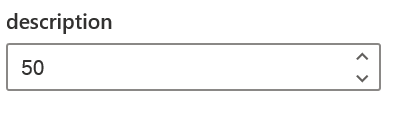
|
settings.add_int_spinner(name, description, value, min, max, step)
Numeric input with dials to increment and decrement the value. Parameters:
name- Key for element in the JSON.description- Resource ID of the text displayed to the user.value- Initial control value.min,max- Minimum and maximum values for the input. User cannot use dials to move beyond those values, if a value out of range is inserted using the keyboard, it will get clamped to the allowed range.step- How much the dials change the value.
The spinner value is stored as int:
std::optional<int> int_value = settings.get_int_value(L"int_spinner_name");
String
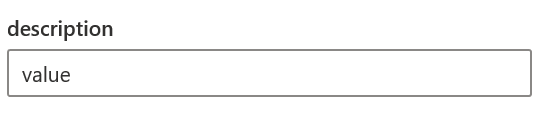
|
settings.add_string(name, description, value)
Single line text input. Parameters:
name- Key for element in the JSON.description- Resource ID of the text displayed to the user.value- Default value for the input.
The input value is stored as std::wstring:
std::optional<std::wstring> string_value = settings.get_string_value(L"string_name");
Multiline string
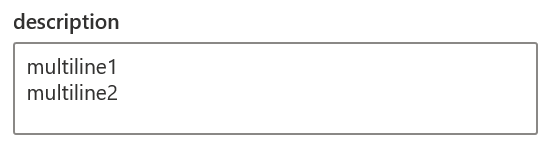
|
settings.add_multiline_string(name, description, value)
Multiline text input. Parameters:
name- Key for element in the JSON.description- Resource ID of the text displayed to the user.value- Default value for the input. Can have multiple lines.
The input value is stored as string:
std::optional<std::wstring> value = settings.get_string_value(L"multiline_name");
Color picker

|
settings.add_color_picker(name, description, value)
Allows user to pick a color. Parameters:
name- Key for element in the JSON.description- Resource ID of the text displayed to the user.value- Initial color, as a string in"#RRGGBB"format.
The color picker value is stored as std::wstring as #RRGGBB:
std::optional<std::wstring> value = settings.get_string_value(L"colorpicker_name");
Hotkey

|
settings.add_hotkey(name, description, hotkey)
Input for capturing hotkeys. Parameters:
name- Key for element in the JSON.description- Resource ID of the text displayed to the user.hotkey- Instance ofPowerToysSettings::HotkeyObjectclass.
You can create PowerToysSettings::HotkeyObject object either by using helper from_settings static method or by providing a JSON object to from_json static method.
The PowerToysSettings::HotkeyObject::from_settings take following parameters:
win_pressed- Is the WinKey pressed.ctrl_pressed- Is the Ctrl key pressed.alt_pressed- Is the Alt key pressed.shift_pressed- Is the Shift key pressed.vk_code- The virtual key-code of the key.
The displayed key is deduced from the vk_code using the users keyboard layout and language settings.
The hotkey value is returned as JSON, which can be used with the from_json method to create a HotkeyObject object. A typical example of registering a hotkey:
std::optional<json::JsonObject> value = settings.get_json(L"hotkey_name");
if (value) {
auto hotkey = PowerToysSettings::HotkeyObject::from_json(*value);
RegisterHotKey(hwnd, 1, hotkey.get_modifiers(), hotkey.get_code());
}
Choice group
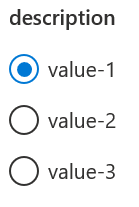
|
add_choice_group(name, description, value, vector<pair<wstring, UINT>> keys_and_texts)
A radio buttons group. Parameters:
name- Key for element in the JSON.description- Resource ID of the text displayed to the user.value- Key selected by default.keys_and_text- Vector of radio buttons definitions: key and the displayed label.
The chosen button value is stored as a string with the key of the button selected by the user:
std::optional<std::wstring> value = settings.get_string_value(L"choice_group_name");
Dropdown

|
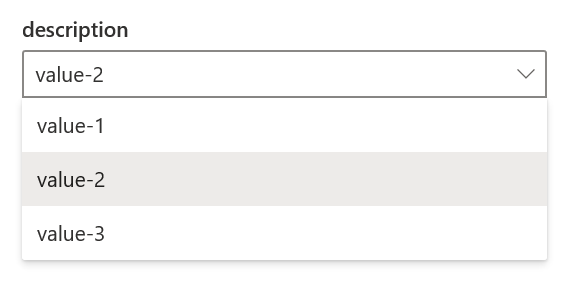
|
add_dropdown(name, description, value, vector<pair<wstring, UINT>> keys_and_texts)
A dropdown. Parameters:
name- Key for element in the JSON.description- Resource ID of the text displayed to the user.value- Key selected by default.keys_and_text- Vector of the options definitions: key and the displayed label.
The chosen value is stored as a string with the key of the option selected by the user:
std::optional<std::wstring> value = settings.get_string_value(L"dropdown_name");
Custom action
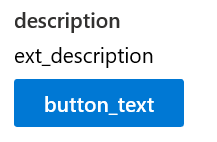
|
add_custom_action(name, description, button_text, ext_description)
Adds a button with a description. Parameters:
name- Key for element in the JSON.description- Resource ID of the text displayed to the user.button_text- Resource ID for the button label.ext_description- Resource ID for the extended description.
When the button is pressed, the call_custom_action method of the module will be called, with JSON containing the name of the action. Parse it using PowerToysSettings::CustomActionObject:
void ExamplePowertoy::call_custom_action(const wchar_t* action) override
{
auto action_object = PowerToysSettings::CustomActionObject::from_json_string(action);
auto name = action_object.get_name(); // same value as the 'name' parameter
// .. do stuff ..
}
File organization
main.cpp
Contains the main executable code, initializing and managing the Window containing the WebView and communication with the main PowerToys executable.
StreamURIResolverFromFile.cpp
Defines a class implementing IUriToStreamResolver. Allows the WebView to navigate to filesystem files in this Win32 project.
settings-html/
Contains the assets file from building the Web project for the Settings UI. It will be loaded by the WebView.