94 lines
5.8 KiB
Markdown
94 lines
5.8 KiB
Markdown
# Microsoft Team Onboarding
|
|
|
|
If you work on or with the .NET Team, you will need to onboard into various GitHub projects in order to get your work done.
|
|
|
|
## Join .NET teams in dotnet and Microsoft orgs
|
|
|
|
You need to link your GitHub and @microsoft.com accounts. Click the link:
|
|
|
|
* [Link your GitHub account](https://repos.opensource.microsoft.com/link)
|
|
|
|
You need to join teams in two organizations. Click the two links:
|
|
|
|
* [Join the dotnet org and the microsoft team in that org](https://repos.opensource.microsoft.com/dotnet/teams/microsoft/join/)
|
|
* [Join the microsoft org and the dotnet team in that org](https://repos.opensource.microsoft.com/Microsoft/teams/dotnet/join/)
|
|
|
|
After you join the teams:
|
|
|
|
* Users will be able to @mention you on [.NET Core Repos](https://github.com/dotnet/core/blob/master/Documentation/core-repos.md)
|
|
* You will be able to access to private repos we maintain
|
|
* You will get write access to a subset of repos
|
|
|
|
## Configure your GitHub account as a Microsoft employee (recommended)
|
|
|
|
* Publicly associate yourself with dotnet and Microsoft orgs
|
|
* For Microsoft, go to https://github.com/orgs/Microsoft/people
|
|
* For dotnet, go to https://github.com/orgs/dotnet/people
|
|
* Search for your GitHub handle in the list
|
|
* Choose `Public` from the drop-down list of organization visibility
|
|
* Note: Everyone will now see an org badge on your GH profile in the Organizations section
|
|
* Update your profile
|
|
* Go to https://github.com/settings/profile
|
|
* Match your **Name** on GitHub with full name in address book (so other employees can find you and contact you internally when needed)
|
|
* Set `@Microsoft` as your **Company**
|
|
* Upload your **picture**, ideally showing your face
|
|
* Hint: You can grab your GAL picture from https://microsoft-my.sharepoint.com
|
|
|
|
## Install Microsoft open source tools (recommended)
|
|
|
|
The tools make it easier to use open source and participate in open source projects:
|
|
|
|
* [Browser Extension](https://docs.opensource.microsoft.com/tools/browser.html) -- Identifies Microsoft employees on GitHub.
|
|
* [VS Code Extension](https://docs.opensource.microsoft.com/tools/vscode.html) -- Provides information about known vulnerabilities.
|
|
|
|
The browser extension is recommended. The VS code extension is optional.
|
|
|
|
## Get write permissions to repos (optional)
|
|
|
|
Join teams to gain write access to repos:
|
|
* Request team membership via https://repos.opensource.microsoft.com/teams
|
|
* Ask someone if you don't know which team(s) to join.
|
|
* Select `Request to join this team` on the right side - it will send email request to maintainers of the team
|
|
|
|
## Security best practices
|
|
|
|
Enabling 2FA doesn't necessarily mean your account is secure. SMS (phone texts) is [not secure](https://en.wikipedia.org/wiki/SIM_swap_scam) as a 2FA method and should be avoided if possible. You can see [failed login attempts](https://github.com/settings/security-log?q=action%3Auser.failed_login) on your account to get some sense of the risk you have.
|
|
|
|
The following best practices are required for org owners, and recommended for repo admins.
|
|
|
|
* Do register a [security key(s)](https://www.yubico.com/works-with-yubikey/catalog/github/) as a two factor method.
|
|
* Do register an authenticator app -- registering a one-time-password with an app like 1Password is recommended (not tied to your phone).
|
|
* Do store recorvery codes in a safe place, like [OneDrive Vault](https://www.microsoft.com/microsoft-365/onedrive/personal-vault), 2FA-protected OneNote or in a password vault like 1Password.
|
|
* Do register your GitHub account with your 2FA-protected Facebook account for GitHub account recovery. This is the absolute last recovery option and is considered secure (even if your Facebook account is breached).
|
|
* Do not use SMS for 2FA or as a recovery fallback.
|
|
|
|
Note: If you completely lose access to login to your account, GitHub support will not be able to recover your account. That's why all of these options are covered.
|
|
|
|
A few more notes on hardware keys:
|
|
|
|
* You should have at least one hardware key that does not travel with you, but is stored in a secure location (like at home) as a last resort in case you lose access to other factors.
|
|
* If you have a FIDO2 key, it can be used with [mysignins](https://mysignins.microsoft.com/).
|
|
* If you have USB-C and USB-A only devices, and want to use hardware keys for them, then you need [separate keys](https://www.yubico.com/works-with-yubikey/catalog/github/). This explains why the example below has three keys registered (one securely stored at home, and two keys for daily use for USB-C and USB-A only devices).
|
|
* You can use Windows Hello to signin as a hardware key. This is fine to use, but doesn't replace the need for hardware key that you store in a secure location.Your Windows Hello key is not tied to you, but the machine. It won't survive hardware failures or re-installing Windows.
|
|
|
|
A correctly configured account should look similar to the following:
|
|
|
|
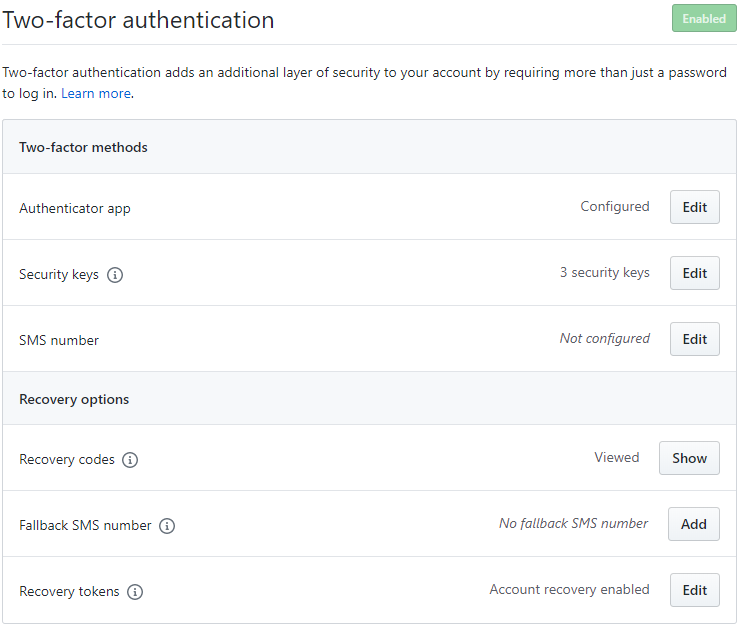
|
|
|
|
Please test your security key to ensure it works. You need to see a dialog similar to the following (that says "security key"):
|
|
|
|
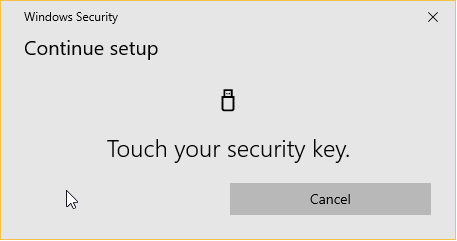
|
|
|
|
Facebook-based account recovery registration will look similar to the following:
|
|
|
|
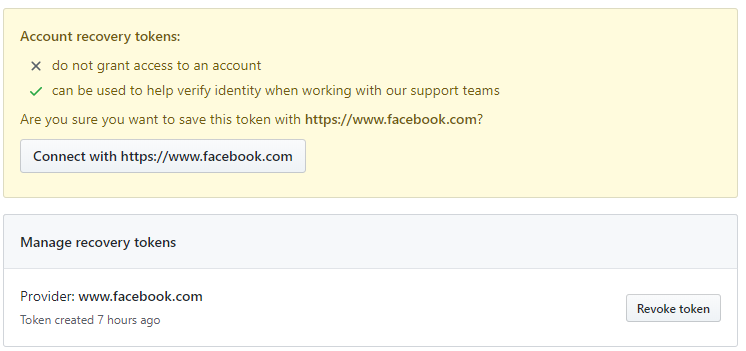
|
|
|
|
## Service Accounts
|
|
|
|
Service accounts should also be linked. For more details, see [Service accounts for GitHub](https://docs.opensource.microsoft.com/github/service-accounts.html).
|
|
|
|
## Guidelines
|
|
|
|
* [Contributing to .NET Core](https://github.com/dotnet/runtime/blob/master/CONTRIBUTING.md)
|
|
* [What you can expect from Maintainers](https://github.com/dotnet/core/blob/master/Documentation/contributing/maintainers.md)
|